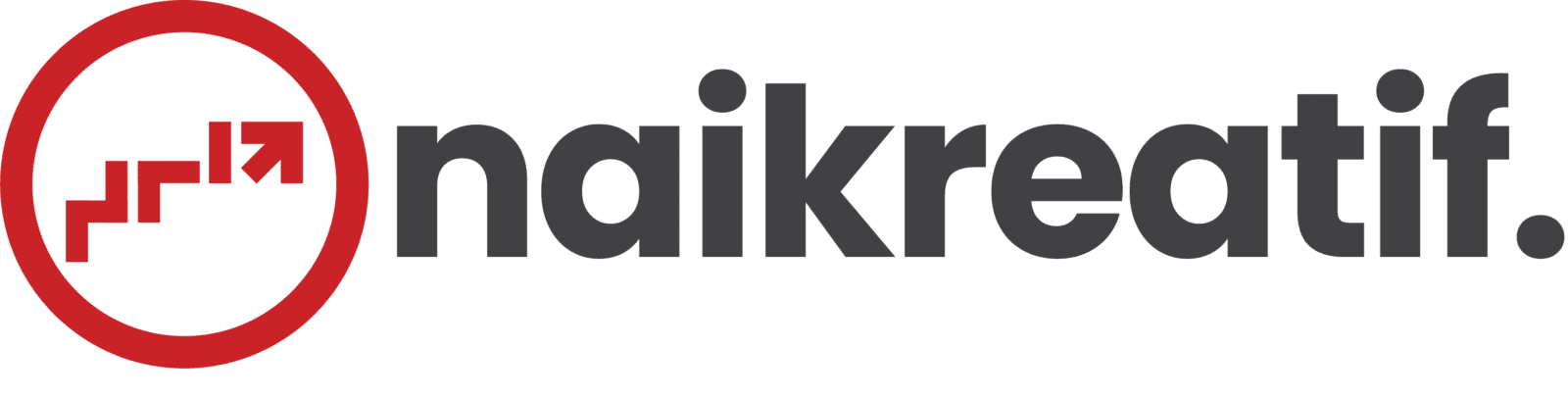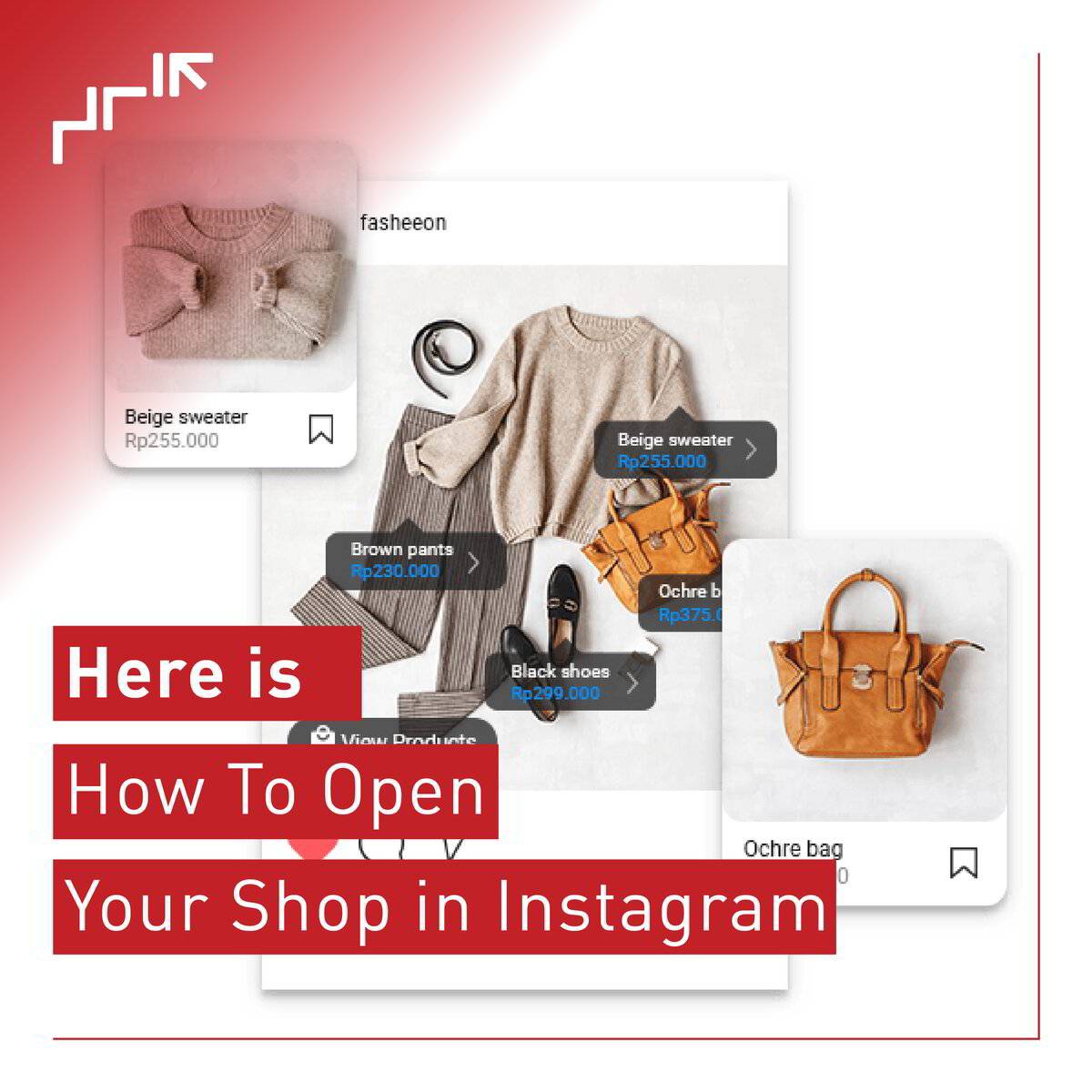https://business.instagram.com/shopping/setup
Who doesn't know Instagram nowadays? Instagram is one of the most popular social media platforms in the world with more than 1 billion users worldwide. Also, Instagram features are getting easier and more attractive, making this social network a good medium for selling and connecting with potential customers.
Did you know that Instagram already has a store feature called Instagram Shopping, where we can easily sell and buy products?
If you’ve heard of the feature before, do you know how to open your store on Instagram?
Here are some guides to open your store on Instagram easily!
STEP 1: CONFIRM ELIGIBILITY
● Your business is located in a SUPPORTED MARKET
● Your business has a product that qualifies
● Business comply with the Agreement PELAPAK and TRADE POLICY us
● Your business has a website domain that you will use to sell your business
If your business meets all of the requirements above, you can set up Instagram Shopping.
STEP 2: SHIFT TO A BUSINESS OR CREATOR ACCOUNT
Follow the steps below to turn your account into a business account. Once you have a business account, you can add relevant business information, such as store hours, business address, telephone number, and a link to your website.
1. Open the business's Instagram profile
2. Select "Edit Profile"
3. In the "Public Business Information" section , select "Pages"
4. Select the Facebook Page of your Page to link to
5. If you don't have a Facebook Page, select "Create New Facebook Page"
6. Note: Only a Facebook Page is required, not a Facebook Page Store.
STEP 3: CONNECT TO FACEBOOK PAGE
One of the advantages of using a business or creator account is having a data insight feature that allows you to see a more detailed report of every photo or video that you have.
Follow the steps below to link your Instagram business account to the Facebook page.
To add or change a Facebook Page linked to your Instagram business account:
1. Open your profile
2. Select Edit Profile
3. In the Public Business Information section, select Pages
4. Select the Page you want to link to or select Create New Facebook Page
Your business account is now linked to your Facebook Page. If the page you want to link to does not appear in the profile options menu, it could be that you are not the admin of that Page. Check the Page settings and make sure you have permission to add that Page to your Instagram business account.
If you change your mind, Instagram provides a feature to return to your personal account if you no longer want to have a business account.
STEP 4: UPLOAD PRODUCT CATALOG
Instagram Shopping is supported by your product catalog. There are two ways to link a product catalog to your Instagram Business account:
1. CATALOG MANAGER is a "standalone" method available in Facebook Business Manager.
2. PARTNER PLATFORM ECOMMERCE is an integration through one of our certified e-commerce platform
partners, such as Shopify or BigCommerce.
STEP 5: REVIEW ACCOUNTS
After connecting the product catalog to Instagram and the catalog already containing products, submit a review of your account by following the steps below. Account reviews usually take a few days, but sometimes longer.
1. Open your business's Instagram profile, then tap ☰
2. Select "Settings"
3. Register for shopping
4. Follow the steps to submit a review of your account.
5. Go to "Shop" in "Settings" at any time to see your status.
Some businesses may get a notification that additional information is required to prove ownership of your website domain. If you receive the notification, follow the steps to complete the domain verification process in order to apply for an account review.
STEP 6: ACTIVATE THE SHOPPING FEATURE
After the account is approved, you can activate the Shopping feature . Note: If the Shopping feature doesn't appear in Settings, your account may be under review or not yet approved for Instagram Shopping.
1. Open your business's Instagram profile, then tap
2. Select "Settings"
3. Tap "Business" , then tap "Shopping"
4. Select the "Product Catalog" that you wish to link to the account.
5. Select "Done"
STEP 7: START INSTALLING THE LABEL
Once the Shopping feature is activated, you can use product labels to highlight products in the photos and videos that appear on Home and Stories.
PRODUCT LABELS IN THE POST
To label a product in an Instagram post, start by uploading a photo as usual, then follow the instructions below before posting:
1. Tap "Add Photo"
2. Add a description
3. Tap "Label Products"
4. Tap the photo
5. Search for products
6. Choose a product
7. Tap "Done"
8. Tap "Share"
SHOPPING STICKERS IN STORIES
After selecting an image to display in Stories, follow the instructions below before posting:
1. Tap the sticker icon in the top right corner
2. Select the product sticker from the sticker tray
3. Select the product from the catalog that you want to display
4. Move the product sticker where you want it to appear on your story
5. Change the color of the product sticker text by tapping on the sticker
6. Share your story
Good luck!