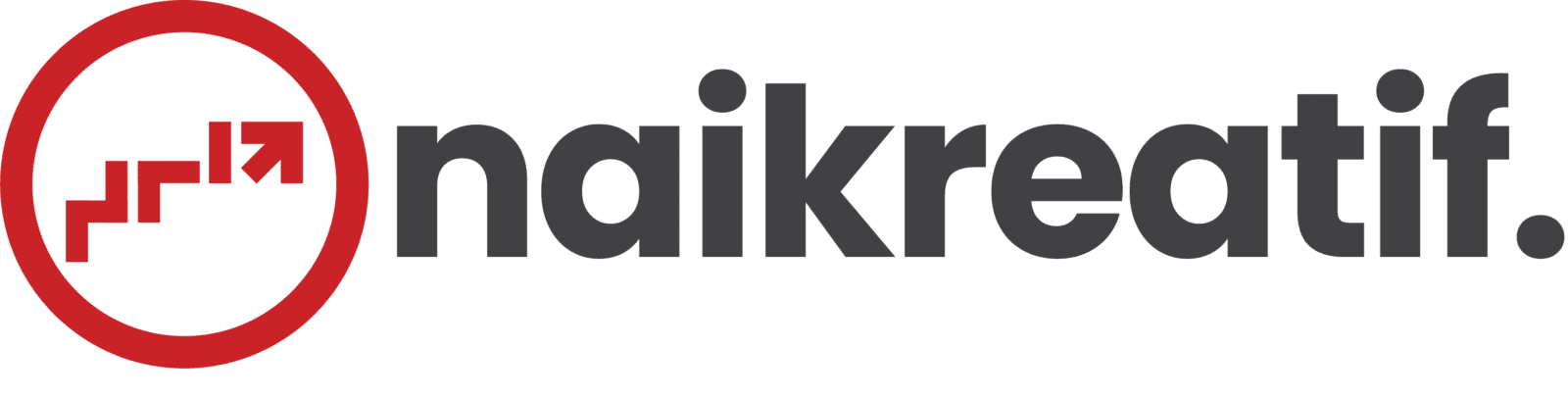Jika Anda baru memulai dengan SEO lokal, daftar Google Bisnisku Anda adalah tempat yang bagus untuk memfokuskan upaya awal Anda. Lagi pula, ketika orang mencari produk atau layanan di dekat mereka, mereka biasanya sangat dekat untuk melakukan pembelian - satu dari dua orang yang melakukan pencarian lokal (berpikir "perbaikan jam di dekat saya") mengunjungi toko hari itu. Jadi, sangat penting informasi tentang bisnis Anda yang muncul ketika orang mencari Google seakurat, selengkap, dan dioptimalkan mungkin.
Buat Daftar Google Bisnisku:
Langkah 1: Masuk ke Akun Google yang ingin dikaitkan dengan bisnis Anda (atau buat Akun Google jika Anda belum memilikinya).
Langkah 2: Buka google.com/business dan pilih "Mulai sekarang" di sudut kanan atas.
Langkah 3: Masukkan nama bisnis Anda.
Langkah 4: Masukkan alamat bisnis Anda.
Langkah 5: Jika Anda pergi ke lokasi pelanggan Anda, daripada meminta mereka datang kepada Anda, centang kotak “Saya mengirimkan barang dan jasa ke pelanggan saya.” Dan jika Anda bekerja di luar rumah atau alamat lain yang tidak ingin Anda perlihatkan secara publik, Periksa "Sembunyikan alamat saya (ini bukan toko). Hanya tampilkan wilayah." Terakhir, pilih area Pengiriman Anda.
Langkah 6: Pilih kategori bisnis Anda. Cobalah untuk memilih kategori yang seakurat mungkin - Anda pada dasarnya memberi tahu Google jenis pelanggan yang harus melihat daftar bisnis Anda.
Langkah 7: Tambahkan nomor telepon atau situs web bisnis Anda.
Langkah 8: Pilih opsi verifikasi. Jika Anda belum siap memverifikasi bisnis Anda, klik "Coba metode lain" → "Nanti."
Cara Memverifikasi Bisnis Anda di Google:
Ada beberapa cara untuk memverifikasi daftar GMB Anda:
- Verifikasi telepon
Google memungkinkan beberapa bisnis memverifikasi lokasi mereka melalui telepon. Jika memenuhi syarat, Anda akan melihat opsi "Verifikasi melalui telepon" ketika Anda memulai proses verifikasi.
Langkah 1: Jika Anda belum masuk ke Google Bisnisku, masuk sekarang dan pilih bisnis yang ingin Anda verifikasi. (Jika Anda sudah masuk, Anda akan berada di langkah verifikasi.)
Langkah 2: Pastikan nomor telepon Anda benar, lalu pilih "Verifikasi melalui telepon."
Langkah 3: Masukkan kode verifikasi dari teks yang Anda terima.
- Verifikasi email
Google memungkinkan beberapa bisnis memverifikasi lokasi mereka melalui telepon. Jika memenuhi syarat, Anda akan melihat opsi "Verifikasi melalui email" ketika Anda memulai proses verifikasi.
Langkah 1: Jika Anda belum masuk ke Google Bisnisku, masuk sekarang dan pilih bisnis yang ingin Anda verifikasi. (Jika Anda sudah masuk, Anda akan berada di langkah verifikasi.)
Langkah 2: Pastikan alamat email Anda benar, lalu pilih "Verifikasi melalui email."
Langkah 3: Buka kotak masuk Anda, buka surel dari Google Bisnisku, dan klik tombol verifikasi di surel.
Cara Mengoptimalkan Daftar GMB Anda:
Setelah Anda memverifikasi bisnis Anda, sekarang saatnya untuk menyelesaikan profil Anda.
Buka dasbor Google Bisnisku, klik cantuman yang ingin Anda kerjakan, pilih "Info," lalu pilih bagian untuk diisi atau perbarui.
Tambahkan sebanyak mungkin informasi dan media, termasuk foto profil bisnis, area yang Anda layani, jam Anda, atribut (mis. "Dapat diakses kursi roda," "wifi gratis"), hari dan tahun Anda membuka, dan nomor telepon umum dan URL situs web.
Siapa pun dapat "menyarankan edit" ke listing Anda, jadi penting untuk A) menyelesaikan semuanya dengan benar pertama kali (jadi Anda tidak mendorong orang secara acak untuk membuat perubahan sendiri) dan B) masuk secara berkala ke dashboard GMB Anda dan pastikan semua detail terlihat benar.
Kapan saja, Anda dapat mengedit profil bisnis Anda dengan masuk ke dashboard GMB Anda, mengklik "Info," mengklik pensil di sebelah bidang yang ingin Anda edit, membuat perubahan, dan kemudian memilih "Terapkan."
Foto Google Bisnisku
Menurut Google, bisnis dengan foto melihat 35% lebih banyak klik ke situs web mereka dan 42% permintaan lebih tinggi untuk petunjuk arah mengemudi di Google Maps.
Foto harus memiliki lebar minimal 720 piksel dengan tinggi 720 piksel dan file JPG atau PNG.
Tidak yakin berapa banyak gambar yang akan ditambahkan - atau gambar apa yang seharusnya?
- Foto sampul
Foto sampul Google Bisnisku Anda adalah salah satu yang paling penting, karena terlihat di bagian depan dan tengah daftar Anda.
- Foto Profil
Foto profil Anda adalah apa yang muncul ketika Anda mengunggah foto, video, atau ulasan tanggapan baru.
Seiring dengan profil dan foto sampul Anda, Anda dapat dan harus mengunggah gambar lain untuk membuat daftar Anda lebih informatif dan menarik.
Video Google Bisnisku
Anda juga dapat menambahkan video. Video harus:
• 30 detik atau lebih pendek
• 100 MB atau lebih kecil
• Resolusi 720p atau lebih tinggi
Video dapat menambahkan beberapa variasi ke profil Anda dan membuat Anda menonjol di antara bisnis lain dalam kategori Anda; namun, jangan khawatir jika Anda tidak memiliki - tidak seperti foto, itu bukan "harus dimiliki."
Ulasan Google Bisnisku
Salah satu cara terbaik untuk mendorong pelanggan masa depan untuk meninggalkan ulasan positif menonjol pada daftar Anda dan memengaruhi orang untuk meninggalkan ulasan mereka sendiri.
Berikut contoh balasan kepada pelanggan yang puas:
- "Terima kasih untuk bisnis Anda, [nama]! Kami sangat senang Anda menikmati [produk, mis. "the blueberry pie"] - itu juga salah satu favorit kami. Semoga dapat melihat Anda kembali di [nama bisnis] segera."
Anda juga harus menanggapi ulasan negatif untuk menunjukkan bahwa Anda menganggapnya serius dan menenangkan pembeli yang tidak bahagia. Tetapi pastikan Anda sangat sopan - menyerang balik hanya akan membuat Anda terlihat tidak profesional dan ulasan mereka lebih kredibel.
- "Terima kasih atas umpan baliknya, [nama], dan saya sangat menyesal [produk / pengalaman] tidak memenuhi harapan Anda. [Jika Anda melakukan perubahan, sebutkan di sini - misalnya, "Kami sekarang memeriksa pesanan untuk memastikan semua orang mendapatkan apa yang mereka minta."] Jika Anda ingin kembali, kami dengan senang hati memberi Anda [produk] di rumah. Bagaimanapun, terima kasih untuk bisnis Anda, dan saya harap kami dapat melakukan yang lebih baik lain kali.
Google My Business App
Google Bisnisku juga tersedia dalam bentuk aplikasi untuk iOS dan Android.
Anda dapat menggunakan aplikasi untuk:
• Perbarui jam bisnis Anda, lokasi, informasi kontak, dan deskripsi
• Poskan status dan gambar
• Lihat wawasan pencarian
Anda tidak dapat menggunakan aplikasi untuk:
• Hapus daftar bisnis Anda
• Ubah pengaturannya
• Berikan kepemilikan listing kepada pengguna lain
If you're just getting started with local SEO, your Google My Business listing is a great place to focus your early efforts. After all, when people search for a product or service near them, they're usually very close to making a purchase -- one in two people who conduct a local search (think "watch repair near me") visit a store that day. So it's important the information about your business that shows up when people search Google is as accurate, complete, and optimized as possible.
Create a Google My Business Listing
Step 1: Log into the Google Account you want associated with your business (or create a Google Account if you don’t already have one).
Step 2: Go to google.com/business and select “Start now” in the top right-hand corner.
Step 3: Enter your business name.
Step 4: Enter your business address.
Step 5: If you go to your customers’ locations, rather than having them come to you, check the box “I deliver goods and services to my customers.” And if you work out of your house or another address you don’t want publicly shown, Check “Hide my address (it's not a store) Only show region.” Finally, select your Delivery area.
Step 6: Choose your business category. Try to choose the most accurate category possible -- you’re essentially telling Google which type of customers should see your business listing.
Step 7: Add your business phone number or website.
Step 8: Choose a verification option. If you’re not ready to verify your business yet, click “Try a different method” → “Later.”
How to Verify Your Business on Google
There are several ways to verify your GMB listing:
- Phone verification
Google lets some businesses verify their location by phone. If you're eligible, you'll see the "Verify by phone" option when you start the verification process.
Step 1: If you aren't already logged into Google My Business, sign in now and choose the business you want to verify. (If you're already logged in, you'll be at the verification step.)
Step 2: Make sure your phone number is correct, then choose "Verify by phone."
Step 3: Enter the verification code from the text you receive.
- Email verification
Google lets some businesses verify their location by phone. If you're eligible, you'll see the "Verify by email" option when you start the verification process.
Step 1: If you aren't already logged into Google My Business, sign in now and choose the business you want to verify. (If you're already logged in, you'll be at the verification step.)
Step 2: Make sure your email address is correct, then choose "Verify by email."
Step 3: Go to your inbox, open the email from Google My Business, and click the verification button in the email.
How to Optimize Your GMB Listing
Once you've verified your business, it's time to finish fleshing out your profile.
Go to the Google My Business dashboard, click the listing you'd like to work on, select "Info," and then choose a section to fill out or update.
Add as much information and media as you can, including a business profile photo, the area you serve, your hours, attributes (e.g. "wheelchair accessible," "free wifi"), the day and year you opened, and a public phone number and website URL.
Anyone can "suggest an edit" to your listing, so it's important to A) get everything right the first time (so you don't encourage random people to make their own changes) and B) periodically log into your GMB dashboard and make sure all the details look right.
At any point in time, you can edit your business profile by logging into your GMB dashboard, clicking on "Info," clicking the pencil next to the field you'd like to edit, making your change, and then choosing "Apply."
Google My Business Photos
According to Google, businesses with photos see 35% more clicks to their website and 42% higher requests for driving directions in Google Maps.
Photos should be at least 720 pixels wide by 720 pixels high and JPG or PNG files.
Not sure how many pictures to add -- or what they should be of?
- Cover photo
Your Google My Business cover photo is one of the most important, as it shows up front and center on your listing.
- Profile photo
Your profile photo is what appears when you upload new photos, videos, or review responses.
Along with your profile and cover photos, you can and should upload other pictures to make your listing more informative and engaging.
Google My Business Videos
You can also add videos. Videos must be:
- 30 seconds or shorter
- 100 MB or smaller
- 720p resolution or higher
Videos can add some variety to your profile and make you stand out among other businesses in your category; however, don't worry if you don't have any -- unlike photos, they're not a "must have."
Google My Business Reviews
One of the best ways to encourage future customers to leave positive reviews? Respond to current ones. Not only does leaving an appreciate response show the original reviewer you're thankful for their support, it also makes that positive review stand out on your listing and influences people to leave their own reviews.
Here's a sample reply to a satisfied customer:
- "Thank you for your business, [name]! We're so glad you enjoyed [product, e.g. "the blueberry pie"] -- it's one of our favorites, as well. Hope to see you back at [business name] soon."
You should also respond to negative reviews to show you take them seriously and placate the unhappy buyer. But make sure you're extremely courteous -- attacking them back will only make you look unprofessional and their review more credible.
- "Thank you for the feedback, [name], and I'm incredibly sorry [product/experience] did not meet your expectations. [If you've made a change, mention it here -- e.g., "We're now double-checking orders to make sure everyone gets exactly what they asked for."] If you'd like to come back in, we'd be happy to give you [product] on the house. In any case, thanks for your business, and I hope we can do better next time. "
Google My Business App
Google My Business is also available in app form for both iOS and Android.
You can use the app to:
- Update your business hours, location, contact information, and description
- Post statuses and pictures
- View search insights
You cannot use the app to:
- Delete your business listing
- Change its settings
- Give ownership of the listing to another user